Affinity Designer Template Guide
This guide describes how to use the Affinity Designer template for Lucide.
General Workflow
Attention: By default, Affinity Designer sets the unit for stroke to points. Make sure that it is set to pixel. To do this, open
Preferences > User Interface. UnderDecimal Places for Unit Types, uncheckShow Lines in points.
Download and open the Affinity Designer template.
Follow the Icon Design Principles while you use the template (to ensure integrity with the Lucide icon pack).
Export the file as SVG (
File > Export). Make sure that Rastering is set to Nothing, Export text as curves is checked (hopefully, you won't need this), Use hex colors is checked, and Flatten transforms is checked.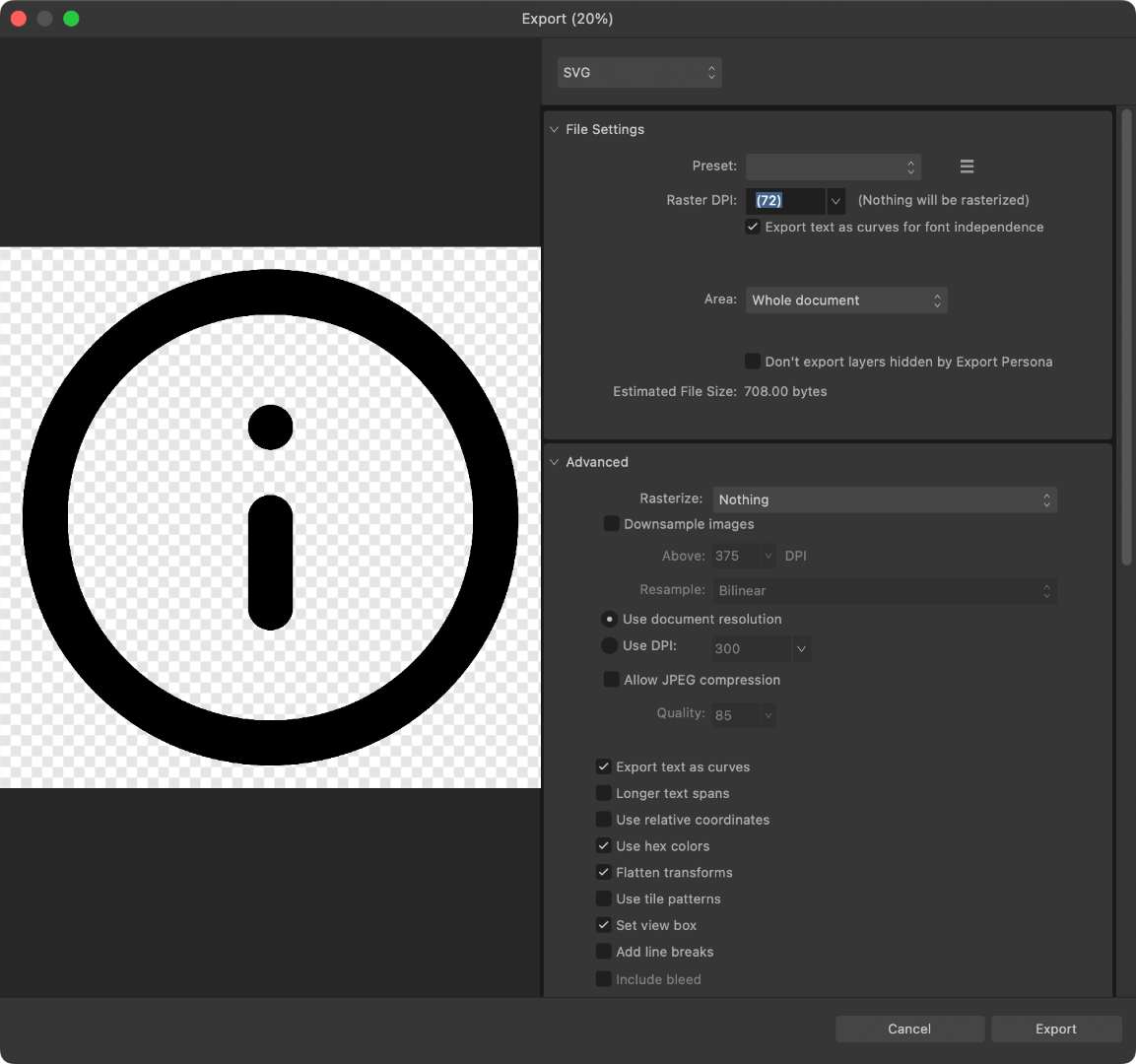
Optimize the exported SVG file further with SVGOMG or
svgo(usingsvgo --multipass exported_icon.svg).